Activating Axure RP 10
Axure RP Subscriptions are activated when the assigned user signs in to their Axure account in Axure RP.
Note
You can check to see if a subscription is assigned to your account in the Axure Licensing Portal. If you don’t have a subscription for Axure RP yet, you can purchase one from the portal or at axure.com/pricing.
Activation Instructions
Launch Axure RP.
If you don’t have an Axure account yet, select Create an account and sign up using the email address that your subscription is assigned to.
If you already have an account, select Sign In.

- Axure RP will open your web browser to sign in. Once the authentication process is complete, you can navigate back to the Axure RP application and select Continue to RP to begin prototyping.
Troubleshooting Connection Issues
If Axure RP is unable to connect and verify your subscription after you sign in through your web browser, then use the steps below to activate Axure RP:
Select the Copy Code button in the authentication dialog in your web browser.
Navigate back to Axure RP, and select Paste Code at the bottom of the manage license dialog.
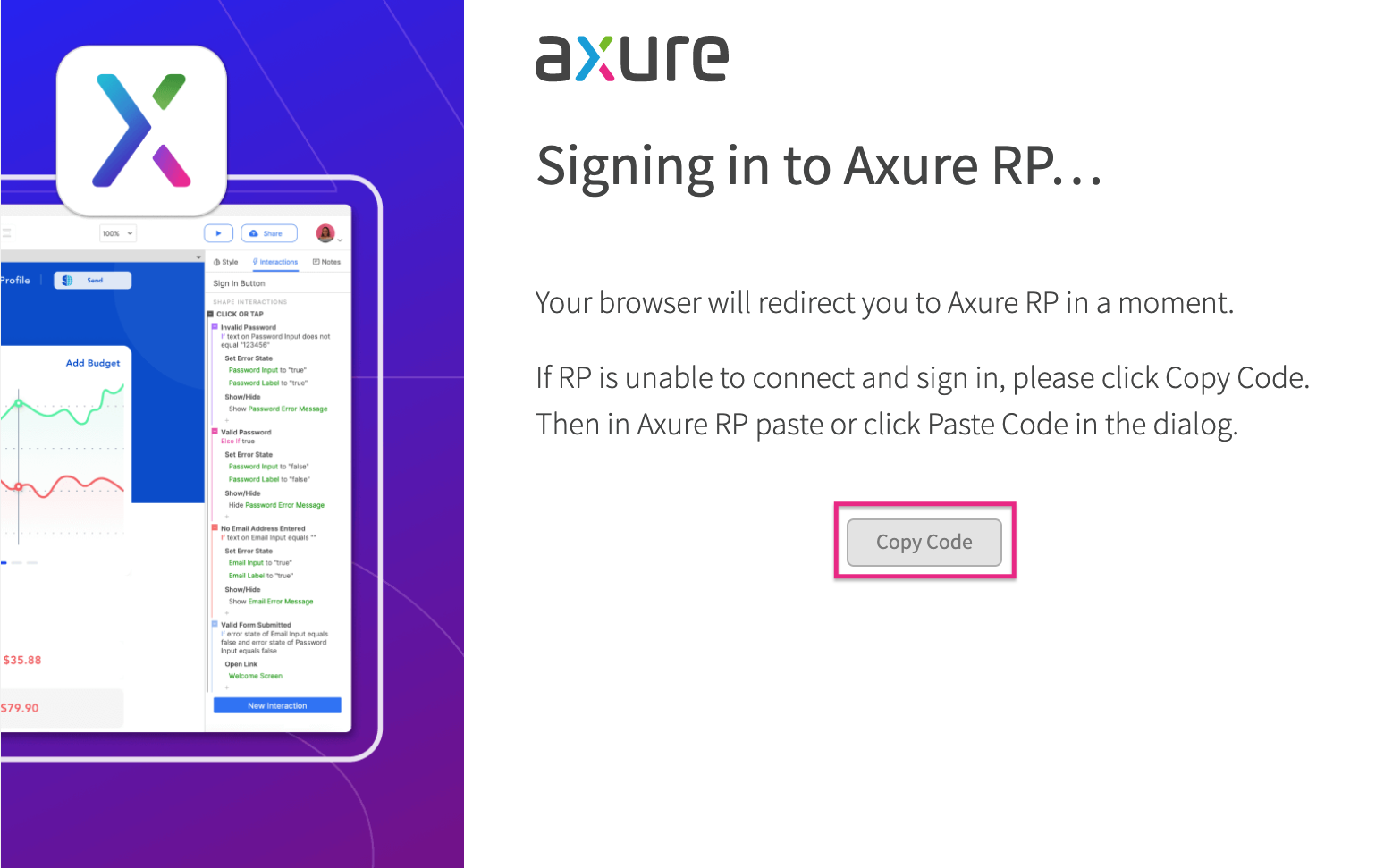
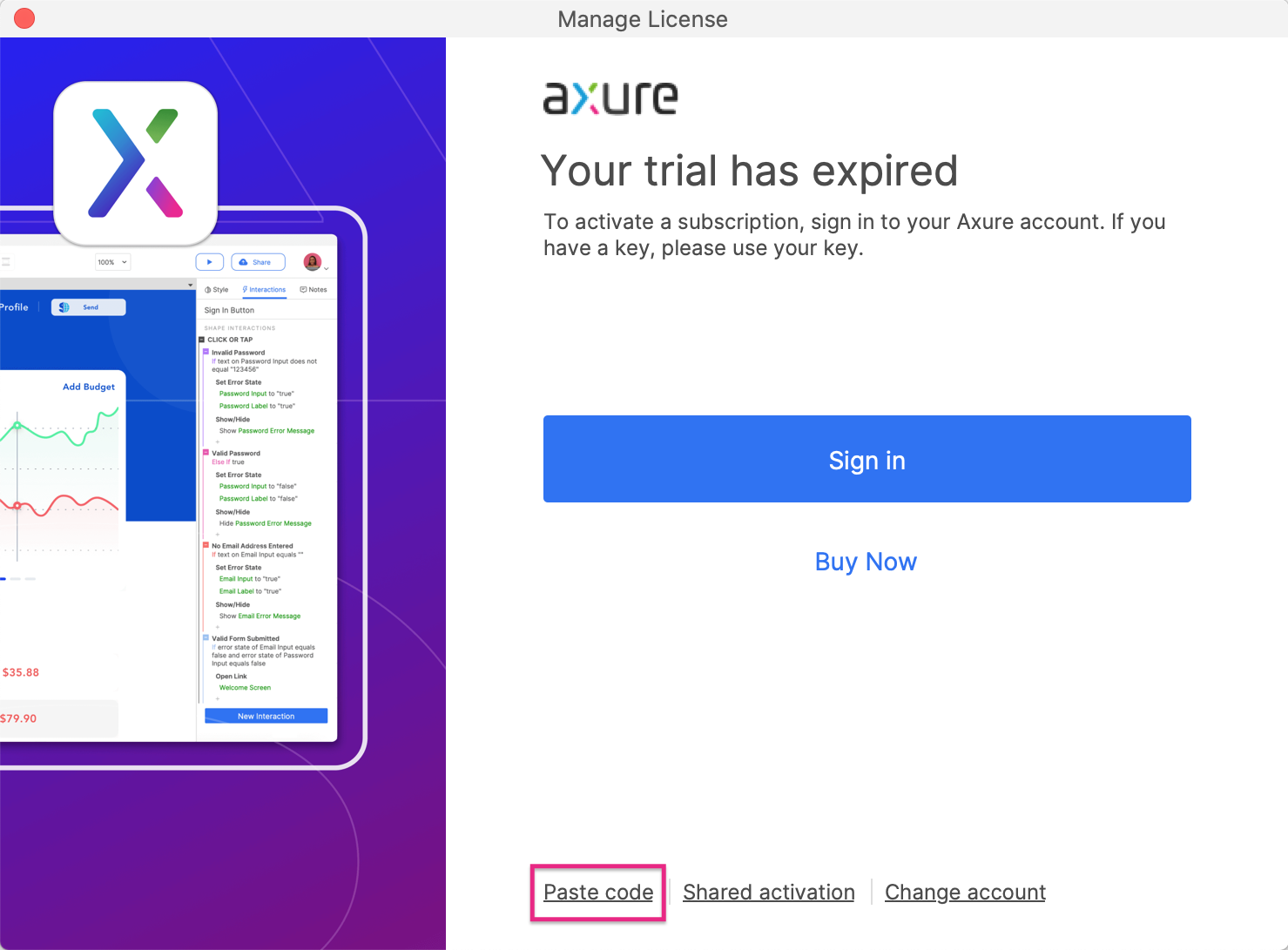
Warning
If you’re still coming across connection issues, please see our troubleshooting connection issues guide, or contact support@axure.com.
Note
For instructions on how to activate previous versions of Axure RP, click here
