Classic menu widgets
Classic menu widgets are used to build navigation menus. You can customize the number of top-level menu items and create submenus for each menu layer.
Submenus are automatically shown in the web browser when you mouse over the parent item, and they are hidden again when you mouse off both the submenu and its parent item.
To create a menu that works differently, such as with mouse clicks, you can make a custom navigation menu with shape widgets.
Two types of classic menu are available: a horizontal menu whose submenus open downward and a vertical menu whose submenus open to the right.
Adding and removing menu items
The classic menu widgets start with three top-level menu items. To add additional menu items, right-click an existing option and choose either Add menu item after or Add menu item before. To remove an option, right-click it and choose Delete menu item.
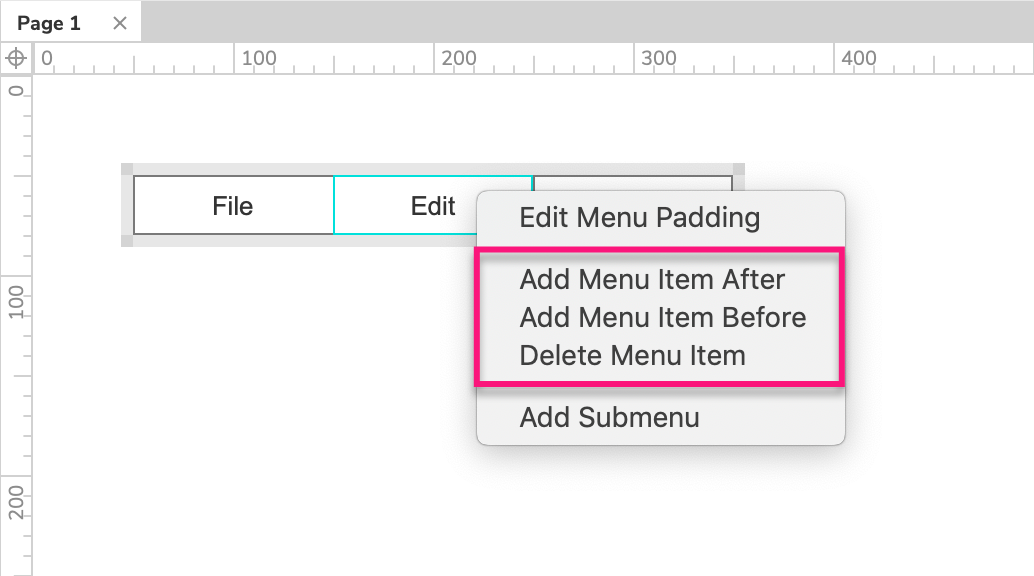
Adding and removing submenus
By default, the classic menu does not have any submenus. You can add submenus to any menu item (including items in submenus) by right-clicking the item and choosing Add submenu. Three submenu items will be added, and you can add and remove items per the instructions in the previous section.
To remove a submenu, right-click its parent menu item and select Delete submenu.

Menu padding
You can add padding around menu and submenu items by right-clicking an item and selecting Edit menu padding. This will push the menu's borders out away from the items, making the menu widget's fill color and border distinguishable from those of its items.
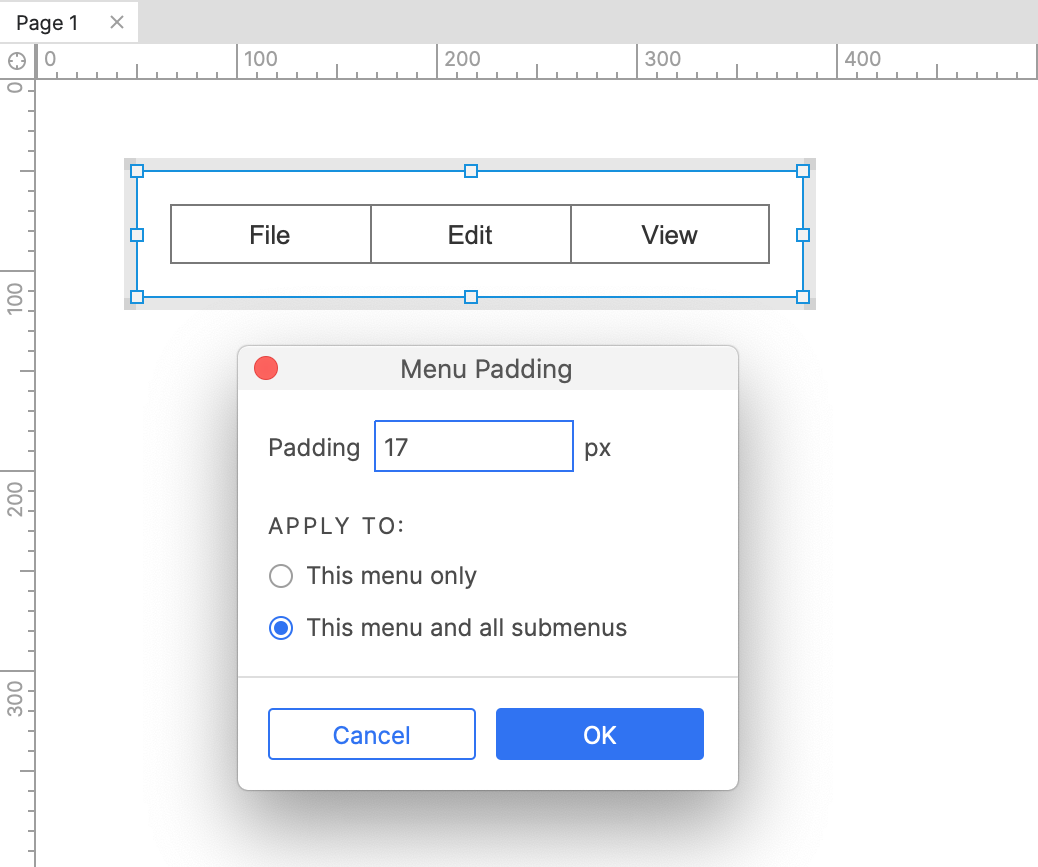
Limitations and workarounds
Styling
Classic menu widgets are quick to use but are fairly inflexible in terms of styling. As such, they are best suited to low-visual-fidelity prototypes in which the look and feel of the menus are not primarily important.
If you need more control over the visual appearance of your navigation menu, make a custom navigation menu with shape widgets instead.
Not adaptive
All aspects of classic menu widgets are consistent across all adaptive views. To style a classic menu differently across adaptive views, you can "place" a different classic menu widget in each adaptive view, "unplacing" from each view the classic menu widgets designed for other adaptive views.