Team projects overview
Team projects enable multiple people to work on an Axure RP project at the same time. Team projects are stored on Axure Cloud. Each teammate can get a copy of a project on their computer, make changes, and send their changes to Axure Cloud when they're ready.
Each team project has two parts:
-
A central, Axure Cloud–hosted copy of the project
-
One or many local copies of the project, each belonging to a teammate who contributes to the team project
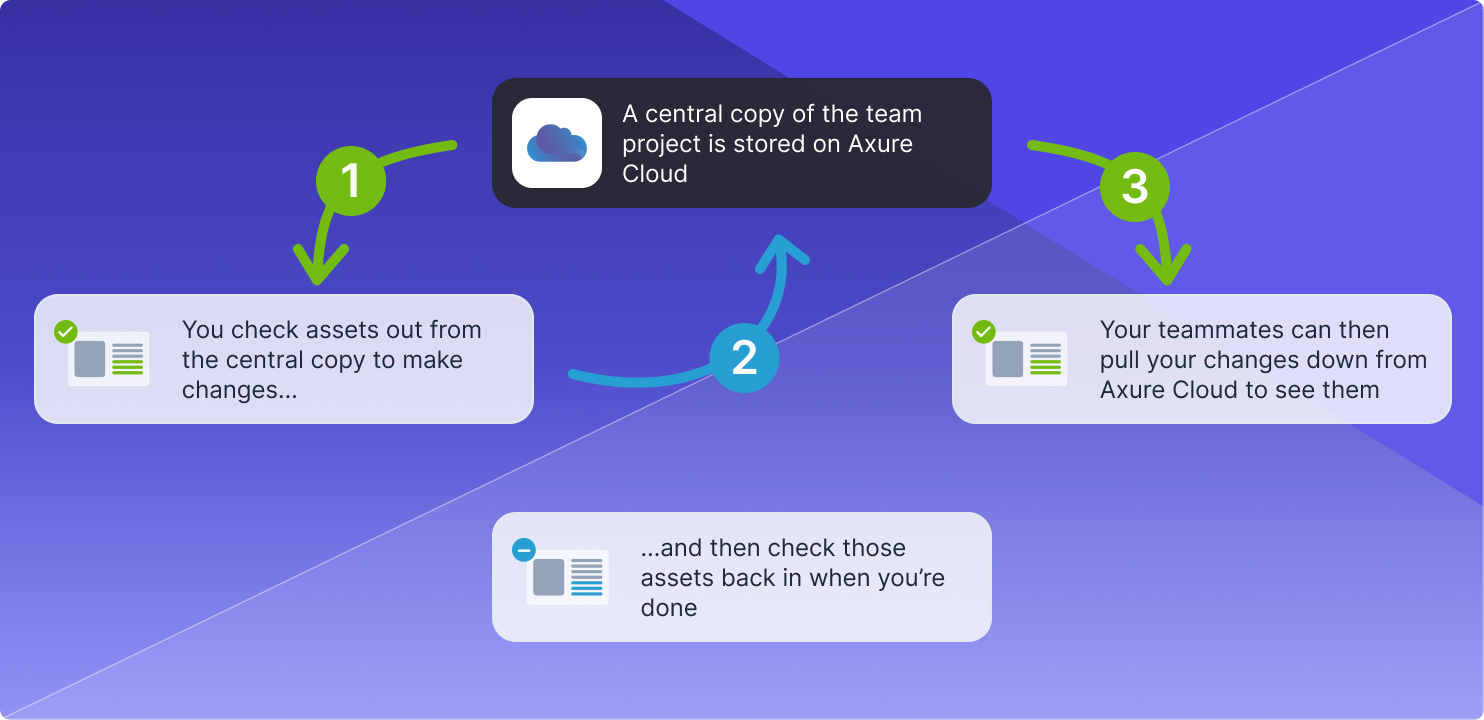
When you want to make a change to a page or other part of the project (such as components or generators), you can check out the page for editing in your local copy. When you have a page checked out, no one else can edit it until it is checked back in. When you are done with your changes, you can check in the page to the team project.
The checked-in changes can then be viewed by your teammates, and the pages are free to be checked out for further editing. Changes you make in your local copy must be either "sent" or "checked in" to the team project before your teammates can see them.
You must have a license for Axure RP Team or Enterprise edition to work with team projects.
To learn how to create a team project from Axure RP, read Creating and sharing team projects. To learn how to contribute to an existing team project, jump to this section.
For more about checking in, checking out, and sending changes, read Working with team projects.